What Does Not Enough Storage Mean?
You wake up after charging your iPad or iPhone all night and find the above message on your device. It reads "Not Enough Storage This iPhone cannot be backed up because there is not enough iCloud storage available. You can manage your storage in Settings." When your iPhone or iPad is connected to Wifi and being charged, it takes the opportunity to backup all your settings to the free 5GB iCloud storage included with Apple ID's. This is incredibly convenient, especially if you ever upgrade or need your existing device replaced or repaired. Apps, Settings and other iPhone, iPad data is backed up but does not actually take up much room on your device. You'll find that the majority of your storage is used up by Photos or Videos in your Camera Roll.
Is it worth upgrading iCloud storage to next tier? Simply, no. There are two major reasons to avoid upgrading your iCloud storage and why you should look into alternatives.
- iCloud storage is expensive compared to the alternatives and does not offer true backup of your data. To move beyond your initial 5GB of iCloud storage, you'll need to pay $20, $40, $100 a year for 15GB, 25GB, and 55GB respectively. This is clearly expensive compared to the alternatives listed below.
- iCloud storage is not true backup. For example, if you upgrade your storage to the highest tier at $100 for 55GB of iCloud storage, you will still run into some unspoken limitations. As you run out of storage on your phone which only comes in 16GB, 32Gb and 64GB flavors you'll likely delete images from your iPhone or iPad in order to make room for new photos or videos. When you clear these images from your iPhone or iPad those images will also eventually get deleted from your iCloud backup.
If those Photos or Videos get deleted from your iPhone or iPad, they'll eventually get deleted from your iCloud storage as well. This is not how backups are supposed to work. Those videos and photos are likely important and should never get deleted. No need to fear, just skip the iCloud upgrades and use any of the following alternatives, listed in order of preference, in combination with the free 5GB from Apple's iCloud.
iCloud Storage Alternatives.
Bitcasa
Bitcasa has quickly grown to be one of my favorites and should be your top choice. Think of it as an infinite drive in the cloud. There is a good chance you're already thinking of how safe your data is in the cloud. I assure you, Bitcasa uses more than adequate encryption to keep your data safe from prying eyes, as a matter of fact, their encryption is purposely made to prevent even their own employee's from deciphering the data, let alone the likes of the NSA.
Bitcasa Infinite Drive has a free account for all users starting at 10GB, but I encourage you to skip this and get a paid account. Chances are you're already exceeding the 16GB limit, and 5GB limit of iCloud. Plus they're already leaps and bounds cheaper than Apple's iCloud. For $9.99 a month or $99.99 a year, you'll have an unlimited account. Your eyes do not deceive you, you'll actually have unlimited storage available to you using their app. Essentially dumping all your photos into the App automatically and freeing up precious space on your device.
First sign up for an account at www.bitcasa.com
Then download from the App Store.
 |
| Enable the Automatic Camera Backup option during first launch. |
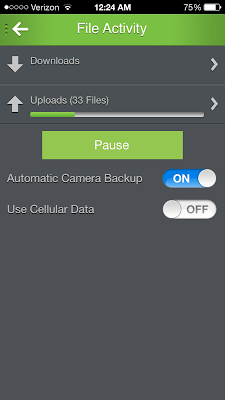 |
| Camera Back Up can also be enabled within the settings of the Bitcasa App. |
Dropbox
Dropbox cloud storage comes in second place. Although you're not offered much for free space, at a merely 2 GB, more can be earned with a little effort on your part. To get you started, if you sign up using any of my Dropbox links listed here, you'll get a bonus 500 MB along with the initial 2 GB free. Regardless, this article does not intend to find you a free alternative to iCloud. The intention is to provide you with services that give you the best bang for your buck.
Dropbox offers 100 GB of storage for $9.99 a month or $99.00 a year. Bitcasa is obviously a better deal but some may prefer the Apps polish and the companies veteran status. There is some encryption involved with Dropbox, but you will not find the same level of security as Bitcasa. If security is a concern, Bitcasa continues to be the better option. Beyond that, the App is fast, functional and can upload your data to Dropbox in the background without any user intervention if you allow it to use your devices location services.
Sign up for an account at www.dropbox.com
Sign up for an account at www.dropbox.com
 |
| Click the gear icon in Dropbox to enable Camera Roll upload and Background Uploading if you'd like your images to be uploaded without any user interaction. |
Copy.com
Although Copy.com may be the infant to cloud storage in terms of age, it's owned and operated by Barracuda Networks. Barracuda Networks is a respected company in the Enterprise field and are now just venturing into consumer grade storage. Copy.com made the list simply due to the generous space given for free before even having to purchase an account. If you're looking for a free alternative to Dropbox and Bitcasa, this is likely what you'll want.
Using my referral link https://copy.com?r=dptTVi will get you the initial 15GB + 5GB for a total of 20GB free. That is a hard deal to pass, and really puts it in front of the competition. The down side is that it does not offer automatic upload like Dropbox and Bitcasa. It is a manual process, but only takes three steps, detailed below.
Get 15GB + 5GB using this link https://copy.com?r=dptTVi
Using my referral link https://copy.com?r=dptTVi will get you the initial 15GB + 5GB for a total of 20GB free. That is a hard deal to pass, and really puts it in front of the competition. The down side is that it does not offer automatic upload like Dropbox and Bitcasa. It is a manual process, but only takes three steps, detailed below.
Click the Menu icon on the top left.
Click "Uploads"
Click the "+" on the top right.
Select the images you want to upload and select "Upload" on the top right.
At this point uploads will begin and you'll be able to always pull them from this App, or the Copy.com website. Regardless if you keep your existing device, or upgrade in the future.
Get 15GB + 5GB using this link https://copy.com?r=dptTVi
Combine Your Cloud Storage Choice with Apple's iCloud
Once you've decided the cloud storage provided that fits your needs, we need to configure iCloud on your device. By default it back ups the majority of your data, since we are using one of the above mentioned cloud storage providers for your photos and videos, we must disable just that one function in iCloud. All other settings will continue to get backed up through iCloud, but they don't take up much space and will essentially free up the majority of your storage without the need of purchasing additional iCloud storage.
Go to Settings > iCloud > Photos and disable Photo Sharing. You can leave My Photo Stream on as this will not take up much space on your iCloud storage. That's really all there is to it, now you can rest assured that you're getting the best deal. If something ever happens to your device, all your images and videos will be safely stored for retrieval in the future. You can also now dump out old images, since these apps can download your images at any time using their own gallery view. This wills save space on your device and prevent the need to purchase larger iDevices in the future.





Comments
Post a Comment